More GUI¶
Editing input data files¶
Browse files with F311 Explorer¶
This application (Figure 6) allows you to navigate through your file system and visualize/edit files of various files, including spectra and most files used by PFANT. A list with all supported file types is available here
explorer.py
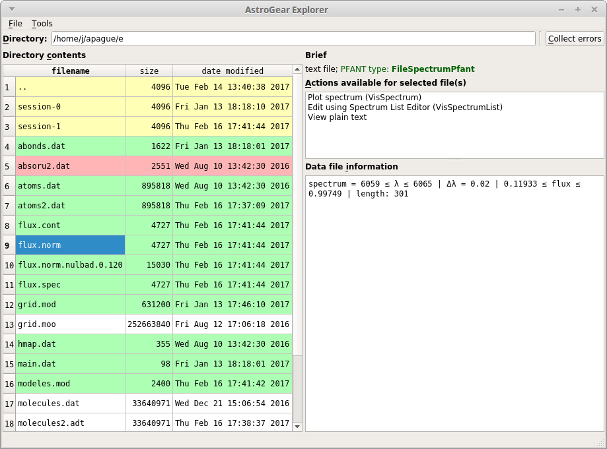
Figure 6 – explorer.py screenshot.¶
You can select several spectral files and plot them all at once (stacked in different sub-plots, or overlapped in a single plot).
Edit Atomic Lines file¶
First make a copy of file “atoms.dat” to leave the current one untouched.
copy atoms.dat atoms2.dat
Now open the Atomic Lines Editor (Figure 7):
ated.py atoms2.dat
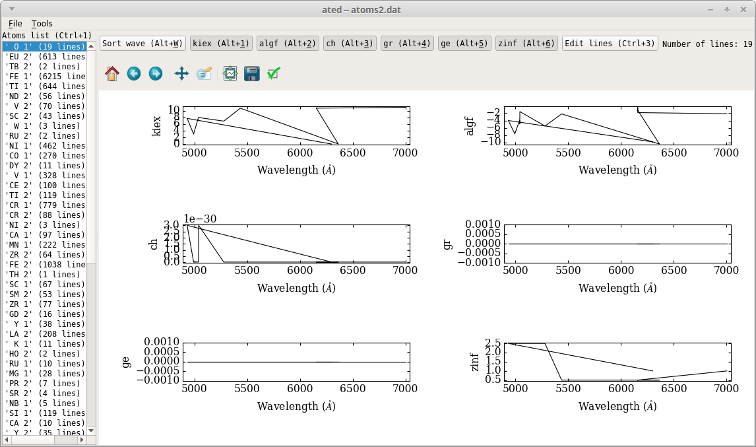
Figure 7 – ated.py screenshot.¶
Edit Molecular Lines file¶
First make a copy of file “molecules.dat” to leave the current one untouched.
copy molecules.dat molecules2.dat
Now open the Molecular Lines Editor (Figure 8):
mled.py molecules2.dat
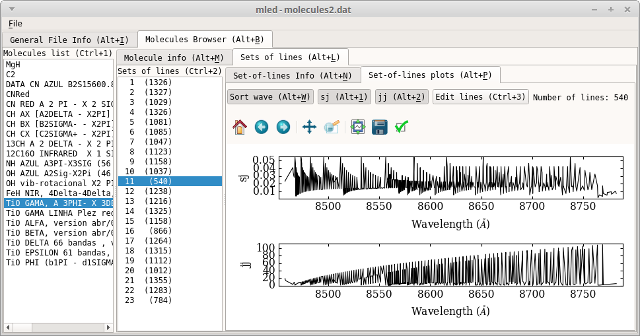
Figure 8 – mled.png screenshot.¶
Other editors and tools¶
Check Cheatsheet for a complete list of applications related to PFANT spectral synthesis.